Alışveriş Sepeti


If you're a FPS fan, you probably know Valorant. Valorant offers innovative mechanics and unique characters with different abilities to give you a tactical advantage in the game. It also has some of the best anti-cheat measures in the industry.
To get Valorant to run on your Windows 11 PC, you need to meet some system requirements .
TPM 2.0: enabled
Secure Boot: enabled
Minimum System requirements for Valorant
Processor: Intel Core 2 Duo E8400 or AMD equivalent
Video Card: Intel HD 4000 or AMD Radeon R5 200
VRAM: 1GB
RAM: 4GB
If your computer meets these requirements, you can use the guide below to get Valorant running on your PC. However, in case you cannot meet the requirements, you will need to provide support for them first.
──────────────────────────────────────────
► Fast XP Gaining Game Mods in Valorant
──────────────────────────────────────────

Windows 11 is slowly rolling out to more users worldwide. With the end of beta testing, all Windows 10 users are expected to receive the update soon, given that the system supports Trusted Platform Module (TPM) 2.0.
TPM is a security technology that makes it harder for hackers to crack the operating system. Users who do not have TPM 2.0 enabled on their systems cannot install Windows 11. If you have received the Windows 11 update, chances are you have TPM 2.0 on your system and already enabled. There have been users who have changed their registry values to try the system, but doing so may prevent them from installing other apps and games like Valorant.
In most cases, Valorant runs fine on Windows 11 and is unlikely to encounter an error when trying to run the game on the new OS. However, there have been players who have encountered errors such as "connection problem error" while trying to start Windows 11. Here's how you can fix such errors and start playing Valorant on Windows 11.
It will not be possible to play Valorant or run most modern programs on Windows 11 without TPM 2.0 support . Systems without TPM 2.0 will continue to encounter errors when trying to start Valorant, and the only viable fix would be to revert to Windows 10. The easiest way to go back to Windows 10 would be to format the system. To do this, you need access to a bootable drive. It won't take long to create a bootable drive if you have a blank USB, as Windows' Media Creation tool does most of the work.
After creating a bootable Windows 10 USB, you can delete your previous operating system, Windows 11, and reinstall Windows 10 from scratch. You may lose your files during this process, so backing up important ones is usually recommended. There have been noticeable performance drops for AMD users as neither the processors nor Valorant have yet been fully optimized for Windows 11.
───────────────────────────────────────────
► Valorant Voice Chat Settings: All Solutions
───────────────────────────────────────────
Gamers upgrading to Windows 11 with a system update may encounter unexpected errors when launching applications. This mainly happens due to inconsistencies as these apps are installed on Windows 10 and compatibility issues often cause this type of error.
That being the case, it's best to uninstall Vanguard and Valorant and download them from scratch. Make sure to delete any Valorant files left behind by games after uninstalling. Once you reinstall Valorant on your system, the errors should resolve themselves. But if it persists, you may want to try one of the other alternative fixes listed.
If your motherboard supports TPM 2.0, it will probably self-enable, but this may not always be the case. Users may need to enable TPM 2.0 manually. Attempting to start Valorant without enabling TPM 2.0 may cause players to receive errors such as TPM 2.0 and secure boot failure.
The only way to enable TPM 2.0 would be via the BIOS. If you are not familiar with your BIOS settings, you should watch a video guide before going into your system's BIOS settings. Every motherboard manufacturer has their own BIOS layout, so they won't be the same. You should also enable Secure Boot while in your BIOS settings, as disabling it can also cause errors when trying to start Valorant in Windows 11 .
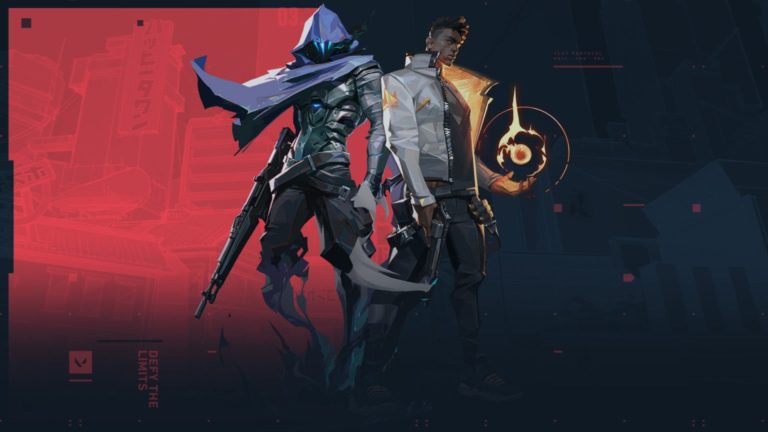
Considering that Windows 11 is slowly rolling out to all supported systems worldwide, developers like Riot Games will need a little more time to optimize their games for the new OS. Depending on the complexities they have to deal with in optimizing Valorant, it may not take that long for an optimization patch to arrive. When Riot optimizes Valorant for Windows 11 , most of the compatibility bugs will go away.
───────────────────────────────────────
► Best FPS Games from Past to Present
───────────────────────────────────────
Players who continue to receive errors when trying to launch Valorant after the game has been optimized and tried all the fixes on our list will need to contact Valorant support. After you submit a support ticket, a Riot employee will be able to review your situation and make a deeper diagnosis to see what went wrong with your situation. Be sure to include any troubleshooting steps you've tried in your support ticket and include photos or videos to help support narrow down the issue faster.
Depending on the time of year, players should receive a response from the support team within a few days. In most cases, the answer will include additional troubleshooting, or Riot can fix the bug on their side if it was caused by something on the developer's side.
If you want the most optimized experience while playing Valorant, it would be a better idea to stay on Windows 10 for now. Once Riot optimizes Windows 11 for Valorant, you can switch, and Windows 11 itself will become more stable during that time .
► Click to buy discounted Valorant VP: https://www.foxngame.com/valorant