Alışveriş Sepeti


Valorant error code 59 usually occurs when players are trying to connect to game servers. The VAL 59 error can also prevent players from logging into the game, i.e. logging in. Many players encountering this error will encounter a cryptic message and find it difficult to fully understand the cause of the error. But don't worry, there is a solution. We are here to help you with this.
According to Valorant's official support page, error code Val 59 is also known as "LoginQueueFetchTokenFailure". While Riot's support page doesn't specify exactly what the error means, it explains that, as the name suggests, there is a problem with the login queue. A similar bug has been reported in other Riot games like League of Legends.
The VAL 59 error code is an issue with the Riot Client. Appears after a major game update or when trying to join matches by clicking "Play". Many gamers encountered this error due to client-side issues that can be resolved by restarting their computer. However, if you're still having problems, you can fix the Val 59 error yourself.
───────────────────────────────────────────
► Current 2023 Solutions of Valorant Error Codes
───────────────────────────────────────────
Error code 59 encountered in Valorant is related to failed login and restarting the game is usually sufficient to fix this issue. You can restart it by clicking the 'exit' button on the game's error page, or you can completely shut down and restart by pressing ALT+F4. However, in some cases this may not be sufficient and we recommend restarting your computer in this case.
You can fix the VAL 59 Error Code in Valorant by restarting the game or the client. Here are the steps you should follow.
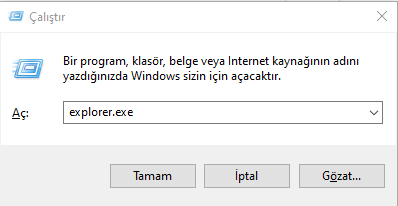
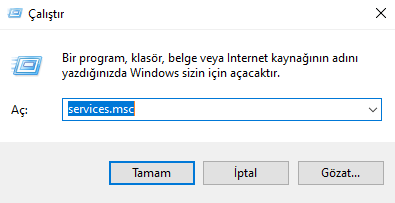

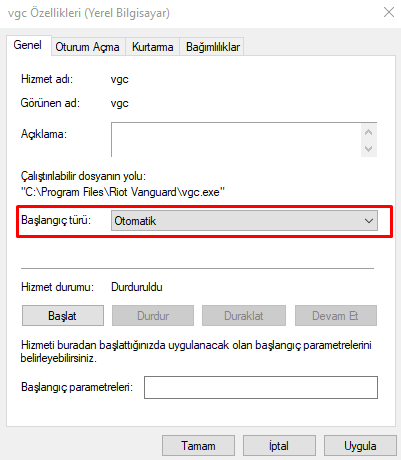
If the problem still persists, you may need to reinstall the Riot Vanguard anti-cheat program for a longer-term solution.
You can also try standard error fixing methods like verifying game files, reinstalling the game, updating your GPU driver, and increasing your virtual memory. However, if these do not resolve the issue, you may need to contact Valorant support for assistance.
► Valorant Points is now in the cheapest Foxngame store. Click to buy discounted VP.